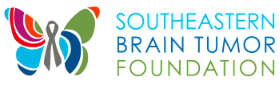Participant Center / Fundraising
Personal Pages / Team Pages
Resource Page
Event App: Good Move
Beginning in 2024, our event app, Good Move, is available to help you track your fundraising progress and share your personal or team page links easily from your mobile device. Once registered, you'll receive an email with a passcode. Download the Good Move app and enter your passcode to link it with your Race for Research fundraising page. You can use this app to send messages to your supporters via text, email or social channels.
If you don't receive an email with your passcode, you can also get started from your Participant Center.

UPDATE: LINKING YOUR PARTICIPANT CENTER TO A FACEBOOK FUNDRAISER
- Login to your Participant Center from the home page of the Race site
- Scroll down to the second half of the page and look for the "Me" tab
- Locate the "Personal Donations" tab and click the blue "Add" button
- It will open a box to enter a new gift
- If you wish to enter each donor from your Facebook/IG fundraiser you may enter each separately and enter the first/last name/amount. If you wish to simply enter the total raised from the fundraiser, enter something generic as the first and last name such as "Facebook Fundraiser" or "Social Media" and enter the total amount.
- You can set the recognition name to display what you'd prefer to see on your participant or team page.
- You can select the check box to have the gift benefit the team instead of you personally. Alternately, the team captain has the option to select the "My Team" tab next to the "Me" tab and record a team donation.
- Payment type should be set to "Check" and enter "Social Media Fundraiser" as the Check Number.
- Click "Add" to complete the entry.


Need more help? Download our guides!
How to access the participant center
How to upload contacts from Yahoo or Google
How to upload contacts using a CSV file
How to add a photo or video to a personal or team page
How to edit your personal page and/or team page